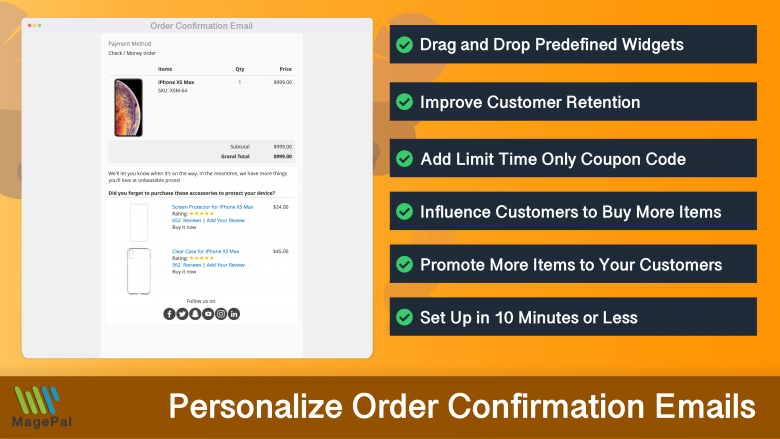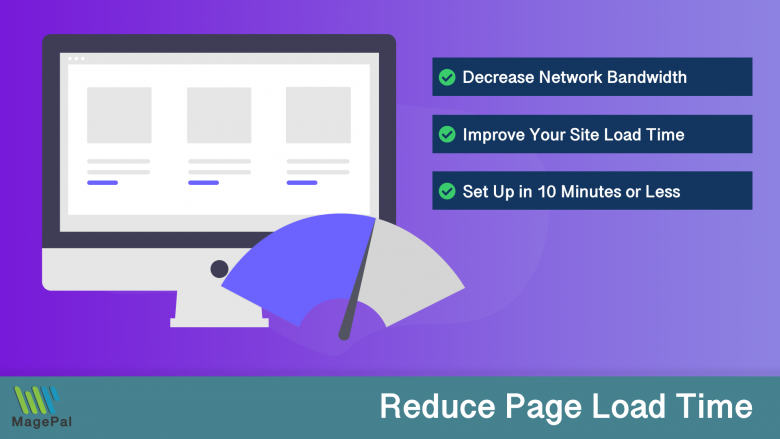Push the limits of your Adobe Commerce store with MagePal Extension
Take your Adobe Commerce store to new heights with the power of MagePal extensions. Our expertly crafted code and rigorous testing ensure seamless integration with Adobe Commerce, giving you the freedom to focus on growing your business, not debugging. Upgrade your store's potential with MagePal.
The Ultimate Guide to Implementing Facebook Pixel on Magento 2 with GTM Extension
In today’s digital age, tracking the performance of your online store is essential for its success. Facebook Pixel is a powerful tracking tool that can help you gather valuable insights into your customers’ behavior, and make data-driven decisions to improve your marketing efforts. In this guide, we will show you how to implement Facebook Pixel on your Magento 2 store using our GTM Extension.
What is Facebook Pixel?
Facebook Pixel is a code that you install on your website to track the actions people take on your site. It is essentially a cookie that collects data and sends it back to Facebook, which can then be used to track and analyze user behavior. With Facebook Pixel, you can see how your Facebook ads are performing, and measure the success of your website conversions.
Why Use GTM Extension for Facebook Pixel Implementation?
GTM (Google Tag Manager) is a powerful tag management system that can help you manage all of your website tracking tags in one place. With GTM, you can easily add the Facebook Pixel to your Magento 2 store, and manage other tracking tags as well. The GTM Extension for Magento 2 makes it even easier to implement Facebook Pixel, as it comes pre-configured with the Facebook Pixel code, and eliminates the need for manual implementation.
Step by Step Guide to Implementing Facebook Pixel with GTM Extension
-
Install the GTM Extension for Magento 2 The first step in implementing Facebook Pixel with GTM is to install the GTM Extension for Magento 2. This can be done from the Magento Marketplace, or from the Magento 2 admin panel.
-
Create a Facebook Pixel Once you have installed the GTM Extension, you will need to create a Facebook Pixel. To do this, log in to your Facebook Ads Manager, and select the Pixels tab. From here, you can create a new Facebook Pixel, and get the Pixel ID.
-
Configure GTM with Facebook Pixel ID After creating the Facebook Pixel, you need to configure GTM to use the Pixel ID. To do this, log in to your GTM account, and go to the Container section. From here, select the Magento 2 container, and go to the Variables section. Create a new User-Defined Variable, and enter the Pixel ID that you got from Facebook.
-
Add the Facebook Pixel to your Magento 2 store With GTM configured, you can now add the Facebook Pixel to your Magento 2 store. To do this, go to the Triggers section in GTM, and create a new trigger for the Facebook Pixel. Select the All Pages trigger type, and save the trigger.
-
Test the Facebook Pixel Finally, it’s important to test the Facebook Pixel to make sure it’s working correctly. To do this, use the Facebook Pixel Helper Chrome extension to test the Pixel on your website. If the Pixel is working correctly, you should see data in your Facebook Ads Manager.
Implementing Facebook Pixel on your Magento 2 store with GTM Extension is a straightforward process that can help you gather valuable insights into your customers’ behavior. With the GTM Extension, you can easily add the Facebook Pixel to your store, and manage other tracking tags in one place. By tracking your customers’ actions on your site, you can make data-driven decisions to improve your marketing efforts and boost your online store’s success.
Magento 2 / Adobe Commerce Extensions
0
Total Downloads
11
years experience with Magento
30+
Magento / Adobe Commerce Extensions
Shop with confidence
With millions of downloads worldwide, install with confidence knowing that our extensions will just work.
Learn More About MagePal Extension
Is your Magento store ready for the future? Say hello to the new Google Analytics 4, which is built from the ground up with all-new features and advanced machine learning technology.
Related
- How to Add Google Analytics to Magento
- How To Prevent Magento Email From Being Marked As Spam
- Unlock the Full Potential of Your Hyvä Theme with MagePal's Google Tag Manager and Analytics Extension
- Magento and GDPR: Magento + GDPR + GA4
- Maximize Your E-commerce Data with MagePal's Google Tag Manager and Analytics Extension for Magento 2
- Why Upgrading to GA4 with Magento and Adobe Commerce is a Must
- Master Magento/Adobe Analytics: Optimize your eCommerce store
- The Importance of Adding a Newsletter Popup to Your Magento Store
- Proven Strategies to Increase Your Magento Sales
- Google Analytics 4 Extension for Magento 2
- Using Google Tag Manager and Magento to track conversions
- Upgrade to Google Analytics 4: A Step-by-Step Magento Guide
- Is Magento the Best E-commerce Platform for Your Business? Find out Now!
- Unlock the Power of GTM with Custom DataLayer
- Using Google Analytics and Magento to Optimize Your eCommerce Store
- Cheap Email marketing strategy for Magento
- Cost-effective email marketing for Magento
- How to Add Google Ads Enhanced Conversion Data to Magento / Adobe Commerce with MagePal Datalayer Extension
- Best Google Tag Manager Extension for Magento 2
- Best Magento 2 Google Analytics 4 Extension
- The Ultimate Guide to the Best Magento 2 SMTP Extensions
- Does Magento 2 Support Google Analytics 4?
- Exploring the Exciting New Features of Google Analytics 4 (GA4) for Magento Ecommerce
- How to Integrate TikTok Tracking Pixel with Magento 2 using Google Tag Manager
- The Benefits of Integrating Magento and Google Tag Manager
- How to Enhance Your Magento Store's Shipping Experience
- Magento and Google Tag Manager (GTM) FAQ - Key Questions Answered
- Magento 2 Google Tag Manager (GTM) Extension
- The Benefits of Integrating Magento and Google Tag Manager for E-commerce Success
- Boosting Your Magento Newsletter Conversion and Subscription Rate: Tips and Strategies
- Convincing Customers to Subscribe to Your Magento Newsletter: Tips and Strategies
- Maximize E-commerce Insights with Magento, GTM & GA4 Integration
- How to Setup Google Adwords (Google Ads) Conversion Tracking in Magento 2
- Understanding the Importance of a Data Layer in Google Tag Manager
- How to Improve Your Magento Sales with an Affiliate Program
- Best Practices for Using Affiliate Programs to Drive Traffic
- Drive More Sales to Your Magento & Adobe Commerce Site with Affiliate Programs
- Improve Magento Ads Conversion with GA4 and Google Ads Enhanced Conversion
- How Google Analytics 4 Can Enhance Your Google Ads Campaign
- How to Add a Social Sharing Block to Your Magento 2
- How to Drive More Traffic to Your Magento Store with Paid Google Ads
- Unlocking the Secrets to Successful Magento SEO: Tips and Strategies
- Revolutionize Your Magento SEO with GA4 - Here's How!
- Socialize your Sales: Creative Ways to Boost Your Magento eCommerce with Social Media
- TikTok and Magento: The Ultimate Power Couple for eCommerce Success
Magento 2 Extensions
Unleash the power of Magento 2 with MagePal extensions - A game-changer for your e-commerce business
Enhanced Transactional Emails
Get more from your order confirmation emails by promoting other complementary products.
Order Shipment Tracking
Providing your customer with a beautiful and functional order package tracking without leaving your site.
HTML Minifier for Magento2
Minification is the process of removing all unnecessary characters and spacing from your source code without changing its functionality.