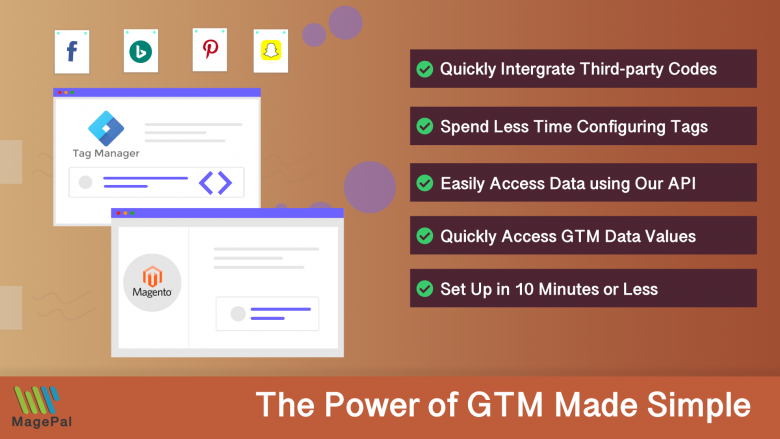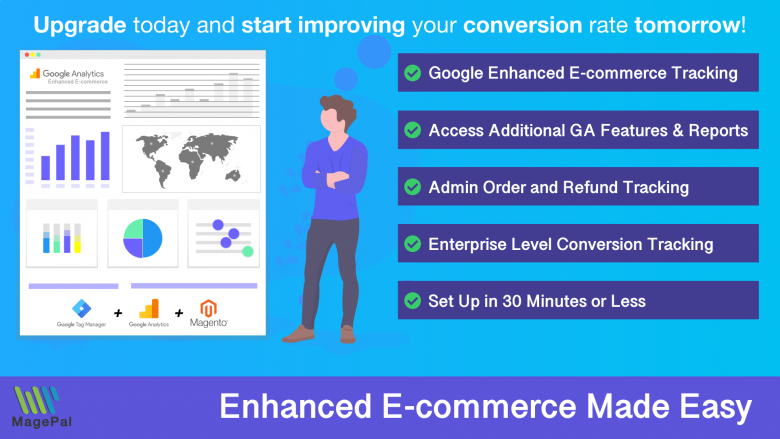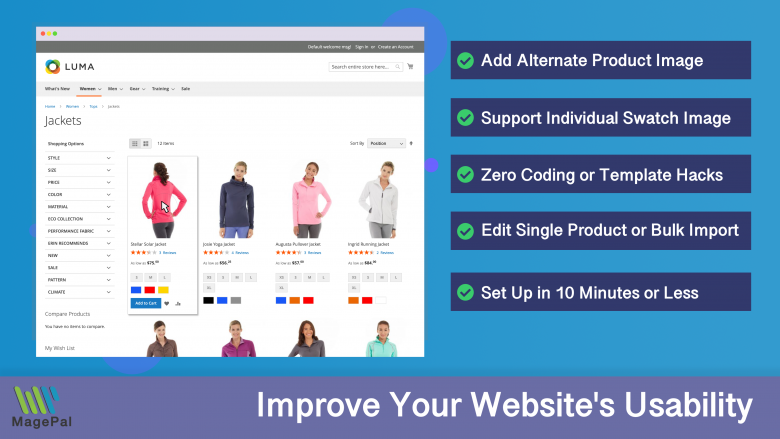Push the limits of your Adobe Commerce store with MagePal Extension
Take your Adobe Commerce store to new heights with the power of MagePal extensions. Our expertly crafted code and rigorous testing ensure seamless integration with Adobe Commerce, giving you the freedom to focus on growing your business, not debugging. Upgrade your store's potential with MagePal.
A Beginner’s Guide to Installing and Configuring Magento Extensions
Magento is a powerful e-commerce platform that offers a wide range of features and functionality to help businesses create and manage their online stores. One of the best ways to enhance the capabilities of your Magento store is through the use of extensions.
Extensions are third-party add-ons that can be installed on your Magento site to provide additional functionality, such as integrating with other systems, adding new features, or improving performance. But for beginners, the process of installing and configuring extensions can be daunting.
In this guide, we’ll walk you through the process step-by-step to help you get the most out of your Magento extensions.
Installing Magento extension using Composer
Make sure you have Composer installed on your system. If you don’t, you can download it from https://getcomposer.org/download/.
-
In the command line, navigate to the root directory of your Magento installation.
-
Run the command
composer require <vendor>/<module>, whereis the name of the extension vendor and is the name of the extension. For example, if the extension is called "Google Tag Manager" and the vendor is "MagePal", the command would be ```composer require magepal/magento2-google-tag-manager```. -
After running the command, Composer will install the extension and its dependencies.
-
Run the command
php bin/magento setup:upgradeto upgrade the Magento setup. -
Run the command
php bin/magento setup:di:compileto compile the dependency injection configuration. -
Run the command
php bin/magento setup:static-content:deployto deploy the static content. -
Clear the cache by running the command
php bin/magento cache:clean. -
Log in to the Magento admin panel, navigate to “System” > “Web Setup Wizard” > “Module Manager” and verify that the extension is listed and enabled.
Keep in mind that, depending on the extension and your system configuration, additional steps may be required to complete the installation. Be sure to check the extension’s documentation for specific instructions.
How to Manually install a Magento Extension / Adobe Commerce
To manually install a Magento 2 extension, follow these steps:
-
Download the extension as a compressed file (usually in .zip or .tar format).
-
Unzip the file and upload the extension’s code to the following directory on your server:
/app/code -
Run the following command via command line interface in your Magento install dir:
php bin/magento setup:upgrade
- Run the following command
php bin/magento setup:static-content:deploy
-
Log in to the Magento backend, go to System > Cache Management, and flush the cache.
-
Go to Stores > Configuration > Advanced > Advanced, and make sure the extension is enabled.
Please note that these steps may vary depending on the extension and your specific environment, so it’s always best to consult the extension’s documentation for specific instructions.
In conclusion, Installing and configuring Magento extensions can be intimidating for beginners, but it’s not as difficult as it seems. This guide has walked you through the process step-by-step, so you can easily install and configure your Magento extensions and make the most out of your online store’s functionality.
Magento 2 / Adobe Commerce Extensions
0
Total Downloads
11
years experience with Magento
30+
Magento / Adobe Commerce Extensions
Shop with confidence
With millions of downloads worldwide, install with confidence knowing that our extensions will just work.
Learn More About MagePal Extension
Is your Magento store ready for the future? Say hello to the new Google Analytics 4, which is built from the ground up with all-new features and advanced machine learning technology.
Related
- How to enable error reporting in Magento 2
- How to Enable Merge CSS, JavaScript in Magento 2
- Top Magento Hosting Solutions
- How to Enable or Disable Magento 2 Maintenance Mode
- Top Interview Questions 2023 for Magento 2
- Free vs Paid Magento Extensions: Which Ones Are Worth Investing In?
- Maximizing Your Magento Store's Potential: The Best Extensions from MagePal
- How to troubleshoot common Magento and Adobe Commerce errors
- A Step-by-Step Guide to Reindex Data in Magento 2
- The Top Magento Payment Gateways for Your Adobe Commerce Store
- The Top Shipping Providers for Magento and Adobe Commerce
- Understanding the Difference Between Plugins and Preferences in Magento 2
- Understanding Magento 2 Plugins - A Comprehensive Guide
Magento 2 Extensions
Empower your e-commerce business with MagePal Magento 2 extensions - More features, More flexibility, More success.
DataLayer for Tag Manager
Whether you are integrating Bing, Facebook, SnapChat, Pinterest, or any other services our extension make it easy.
Magento Enhanced E-commerce
If your are using Magento + Google Analytics, then you need Enhanced E-commerce for Google Tag Manager.
Catalog Hover Image for Magento
Quickly previewing alternative product images on your category list page.