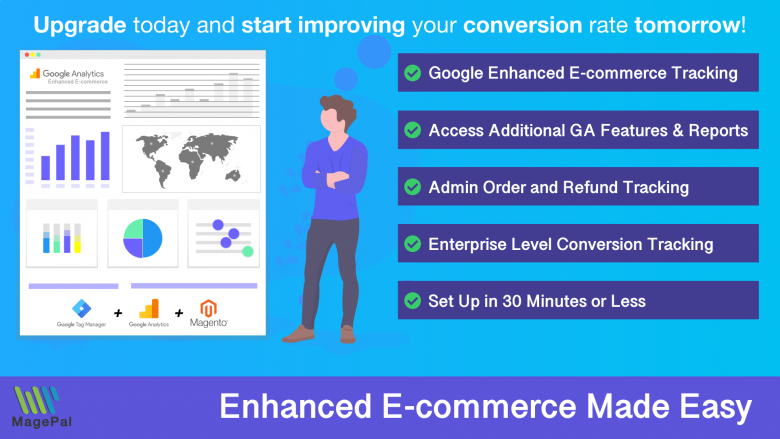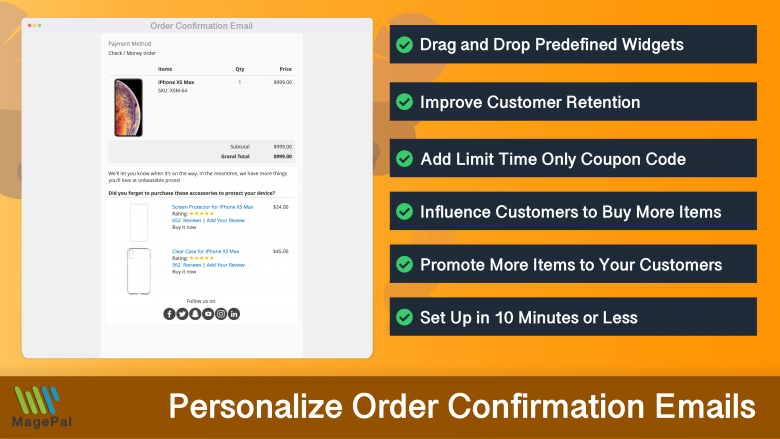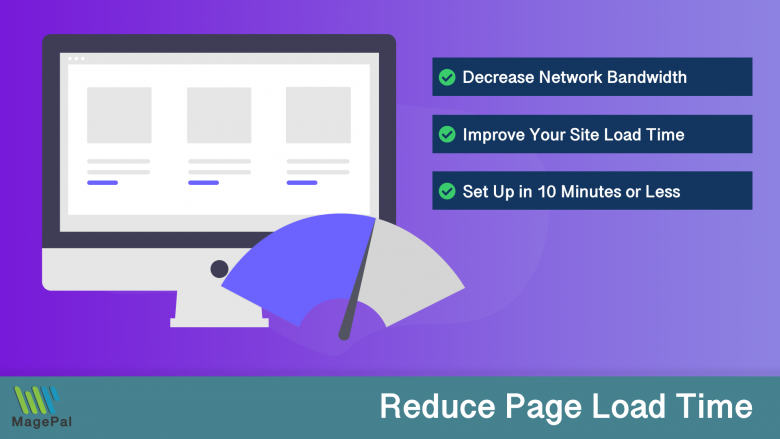Push the limits of your Adobe Commerce store with MagePal Extension
Take your Adobe Commerce store to new heights with the power of MagePal extensions. Our expertly crafted code and rigorous testing ensure seamless integration with Adobe Commerce, giving you the freedom to focus on growing your business, not debugging. Upgrade your store's potential with MagePal.
A Step-by-Step Guide Customizing Your Magento Theme
Are you looking to give your Magento store a fresh new look? One of the easiest ways to do so is by customizing your theme. Whether you’re a seasoned developer or a beginner, this guide will walk you through the process of customizing your Magento theme step-by-step.
Before we begin, it’s important to note that customizing your theme can be a complex process and may require some knowledge of HTML, CSS, and PHP. However, don’t let that discourage you. With a little patience and some guidance, you’ll be able to customize your Magento theme in no time.
Step 1: Choose a theme
The first step in customizing your Magento theme is choosing one. Magento offers a wide variety of pre-made themes that you can use as a starting point. You can also purchase a third-party theme from a website like Hyvä Magento 2 Theme.
Step 2: Create a child theme
Once you’ve chosen a theme, it’s important to create a child theme. A child theme is a theme that inherits all of the functionality and features of its parent theme, but allows you to make changes without affecting the parent theme. This will help you to avoid losing your changes when you update your theme.
Step 3: Customize the design
Now that you have a child theme in place, it’s time to start customizing the design. One of the easiest ways to do this is by editing the CSS file. You can use the CSS file to change things like the font, colors, and layout of your website.
Step 4: Add custom code
In addition to editing the CSS file, you can also add custom code to your child theme. For example, you can add a custom PHP function or create a new template file.
Step 5: Test and deploy
After you’ve finished customizing your theme, it’s important to test it on a development or staging environment to make sure it’s working properly. Once you’ve ironed out any bugs, you can then deploy your theme to your live website.
Customizing your Magento theme can be a fun and rewarding process. Not only will it give your store a fresh new look, but it will also help you to stand out from your competitors. With this guide, you should now have a good understanding of how to customize your Magento theme. Happy customizing!
0
Total Downloads
11
years experience with Magento
30+
Magento / Adobe Commerce Extensions
Shop with confidence
With millions of downloads worldwide, install with confidence knowing that our extensions will just work.
Learn More About MagePal Extension
Is your Magento store ready for the future? Say hello to the new Google Analytics 4, which is built from the ground up with all-new features and advanced machine learning technology.
Related
Magento 2 Extensions
Maximize your Magento 2 store's potential with MagePal extensions - The ultimate solution for e-commerce success.
Magento Enhanced E-commerce
If your are using Magento + Google Analytics, then you need Enhanced E-commerce for Google Tag Manager.
Enhanced Transactional Emails
Get more from your order confirmation emails by promoting other complementary products.
HTML Minifier for Magento2
Minification is the process of removing all unnecessary characters and spacing from your source code without changing its functionality.