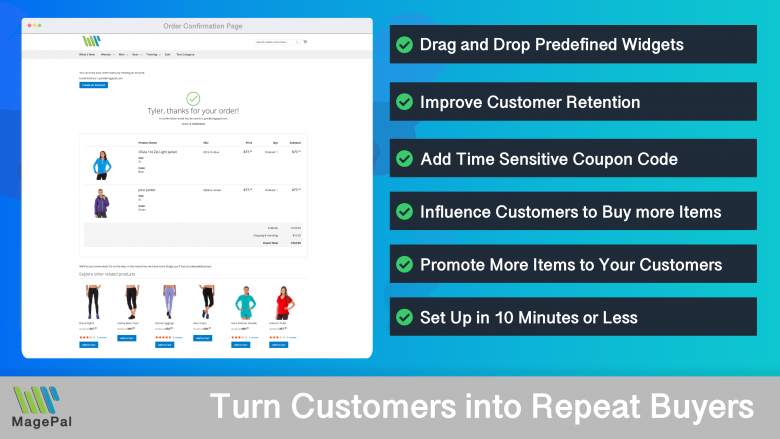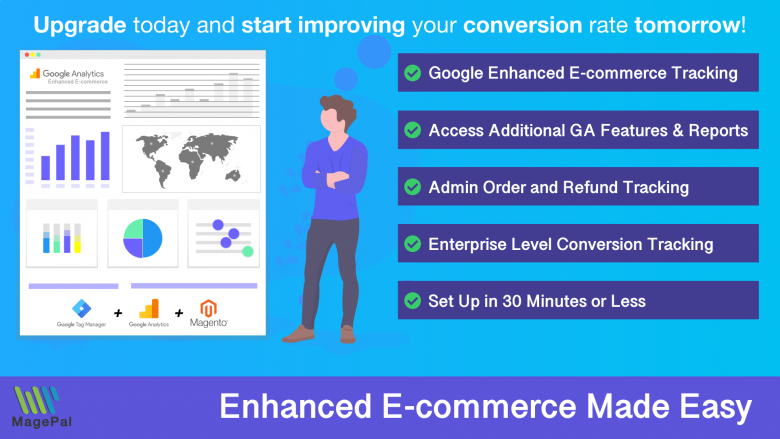Push the limits of your Adobe Commerce store with MagePal Extension
Take your Adobe Commerce store to new heights with the power of MagePal extensions. Our expertly crafted code and rigorous testing ensure seamless integration with Adobe Commerce, giving you the freedom to focus on growing your business, not debugging. Upgrade your store's potential with MagePal.
How to Enable Backorders in Magento
What is Backorder?
Enabling backorders in Magento can help increase customer satisfaction and sales by allowing customers to order products that are currently out of stock. This feature allows you to manage inventory more effectively and ensures that you never miss out on a sale. In this guide, we’ll show you the simple steps to enable backorders in Magento so you can start taking advantage of this feature right away.
What is the Difference Between Backorders and Pre-orders?
Backorders and pre-orders are both methods used to manage inventory and customer demand for a product. However, there are some key differences between the two.
Backorders refer to a situation where a customer wants to purchase a product that is currently out of stock. The customer places an order for the product anyway and the retailer will ship the product to the customer as soon as it becomes available. The goal of backorders is to meet customer demand while managing inventory levels more effectively.
Pre-orders, on the other hand, refer to a situation where a customer places an order for a product that is not yet available for sale. The product is usually in production or will be released soon, but the customer wants to make sure they receive the product as soon as it becomes available. The goal of pre-orders is to generate revenue and gauge customer demand for a product before it is released.
Here is a step-by-step guide to enable backorders in Magento Globally:
Step 1: Log in to your Magento Admin Panel
Log in to your Magento Admin Panel using your login credentials.
Step 2: Navigate to the Stores section
Once you’re logged in, navigate to the “Stores” section and select “Settings” then “Configuration.”
Step 3: Go to the Inventory section
In the “Catalog” tab, go to the “Inventory” section.
Step 4: Change the Backorders setting
Under the “Stock Options” section, change the “Backorders” setting to “Allow Qty Below 0” or “Allow Qty Below 0 and Notify Customer” depending on your preference.
Step 5: Save the changes
Click on the “Save Config” button to save the changes.
That’s it! Now customers will be able to order products that are out of stock, and the backorders feature will be enabled in your Magento store.
Magento 2 / Adobe Commerce Extensions
0
Total Downloads
11
years experience with Magento
30+
Magento / Adobe Commerce Extensions
Shop with confidence
With millions of downloads worldwide, install with confidence knowing that our extensions will just work.
Learn More About MagePal Extension
Is your Magento store ready for the future? Say hello to the new Google Analytics 4, which is built from the ground up with all-new features and advanced machine learning technology.
Related
Magento 2 Extensions
Maximize your Magento 2 store's potential with MagePal extensions - The ultimate solution for e-commerce success.
Enhanced Success Page
Add cross-sell, upsell, related products, social media links and other elements to your order confirmation.
Magento Enhanced E-commerce
If your are using Magento + Google Analytics, then you need Enhanced E-commerce for Google Tag Manager.
Order Shipment Tracking
Providing your customer with a beautiful and functional order package tracking without leaving your site.