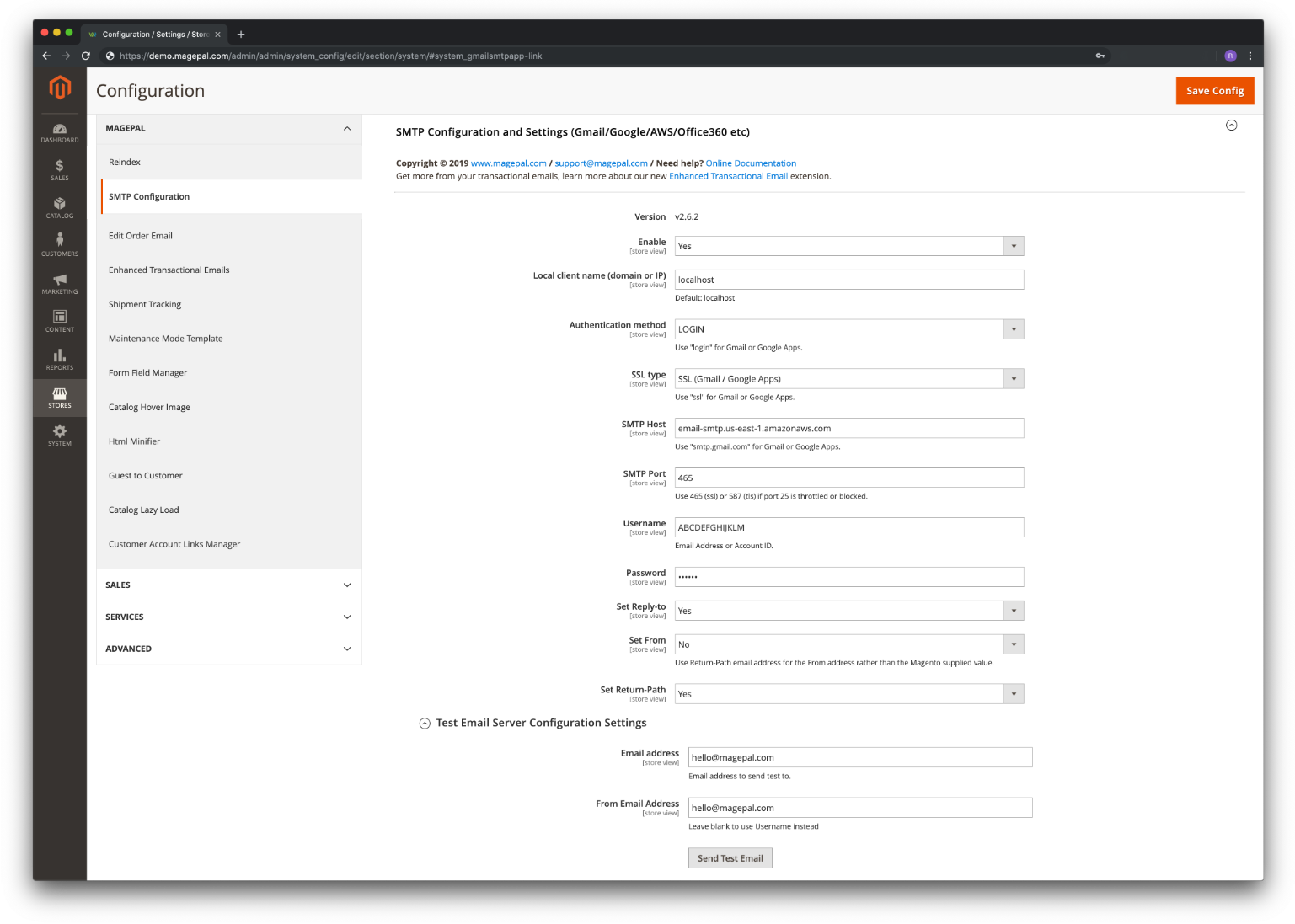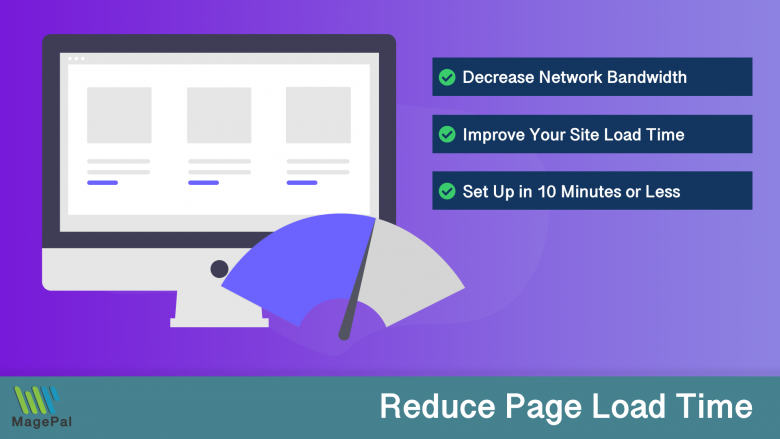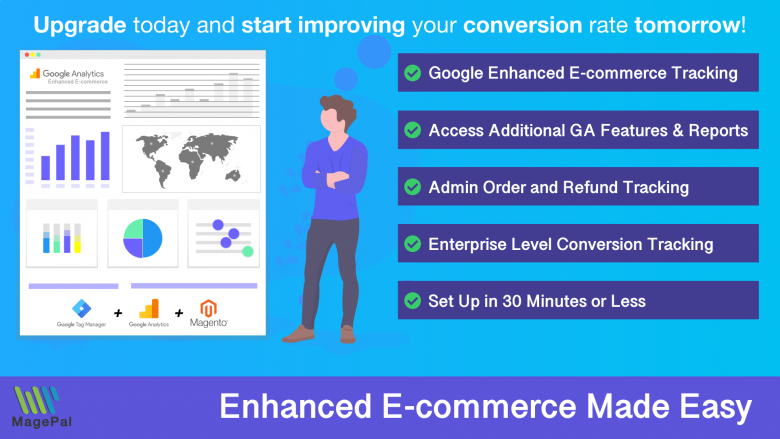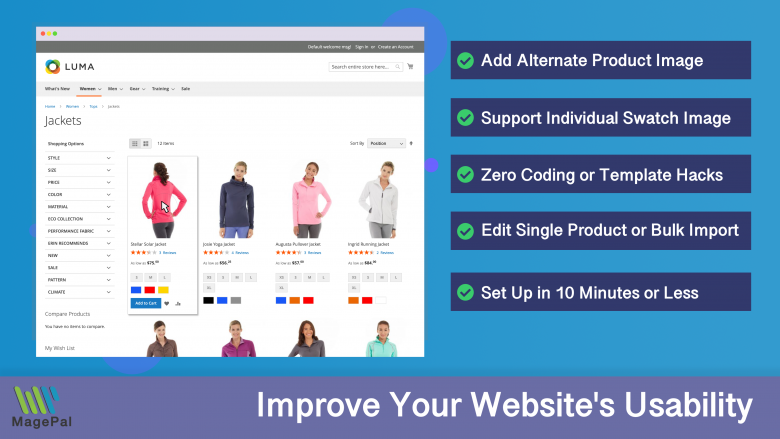Take your e-commerce store further.
Using the right Magento 2 extension is more essential now than ever. With MagePal, you can rest assured that you are getting the best quality Magento extensions, each line of code are carefully crafted and rigorously tested. Spend less time debugging and more time doing what you do best with MagePal extensions!
Google Gmail Oauth SMTP Extension
In this article, you will learn how to activate OAuth2 authentication in your Google account so that you can authenticate the Magento Mail SMTP plugin on your Magento Ecommerce site. By doing so, you can send emails from your Gmail or Google Workspace address using the plugin. The login details generated during this setup can also be utilized in other plugins that support OAuth2 authentication.
What is OAuth2?
OAuth2 (Open Authorization 2.0) is a standard protocol for authorization that allows users to grant limited access to their resources on one website or application (Gmail SMTP) to another website or application (Magento) without the need to share their username and password.
OAuth2 provides a secure and standardized way to delegate access to protected data, such as personal information or resources, from one application to another. It involves obtaining an access token from a third-party provider (SMTP Server), which can then be used to make API requests on behalf of the user, with the user’s permission.
Installation Guide
Step 1
Using Composer (recommended)
- Please log in to your MagePal account for information on how to access our private composer server.
composer require magepal/magento2-smtp-google-oauth
Manually (not recommended)
Important: Extension Compatibility Update
Due to significant changes in the underlying email libraries as Magento transitions from Zend Framework to Zend Framework 2, then to Laminas, and now Symfony; it’s crucial that you install the correct version of our extension that is compatible with your Magento installation.
Please ensure you select the extension version that precisely matches your Magento version to avoid conflicts and errors.
- For Magento 2.4.5 and earlier
- Use SMTP Google Oauth 3.0.x
- For Magento 2.4.6 - 2.4.7
- Use SMTP Google Oauth 3.5.x
- For Magento 2.4.8 and later
- Use SMTP Google Oauth 4.0.x
- Download the extension
- Unzip the file
- Create a folder {Magento 2 root}/app/code/MagePal/SmtpGoogleOauth
- Copy the content from the unzip folder
Step 2 - Enable Custom SMTP (“cd” to {Magento root} folder)
php -f bin/magento module:enable --clear-static-content MagePal_SmtpGoogleOauth
php -f bin/magento setup:upgrade
Step 3 - How to Configure Magento SMTP
Log into your Magento 2 Admin
- Goto Stores
- Configuration
- MagePal
- SMTP Configuration
- Configure your SMTP setting
Step 4 - Extension Review
Like our extensions? Would you be kind enough to leave us a Google review? It only takes a minute and we’d be eternally grateful! Just click the link to go to our MagePal Google Business page and leave us your feedback.
Supported SMTP Providers
Integrate Magento 2 with Google Oauth SMTP provider, quickly and easily!
- Gmail
- Google App
- G Suite
- Google Workspace
How to update to the latest version
Step 1
Using Composer (recommended)
composer update magepal/magento2-smtp-google-oauth
Manually (not recommended)
- Download the latest version of our extension
- Unzip the file
- Create a folder {Magento 2 root}/app/code/MagePal/SmtpGoogleOauth
- Copy the content from the unzip folder
Step 2 - Enable Custom SMTP (“cd” to {Magento root} folder)
php -f bin/magento setup:upgrade
Configuring OAuth2 in your Google account
- Log into your Google Account and navigate to the following link console.developers.google.com/projectcreate to create a new Google Cloud Console project. Enter a project name and click **Create**.
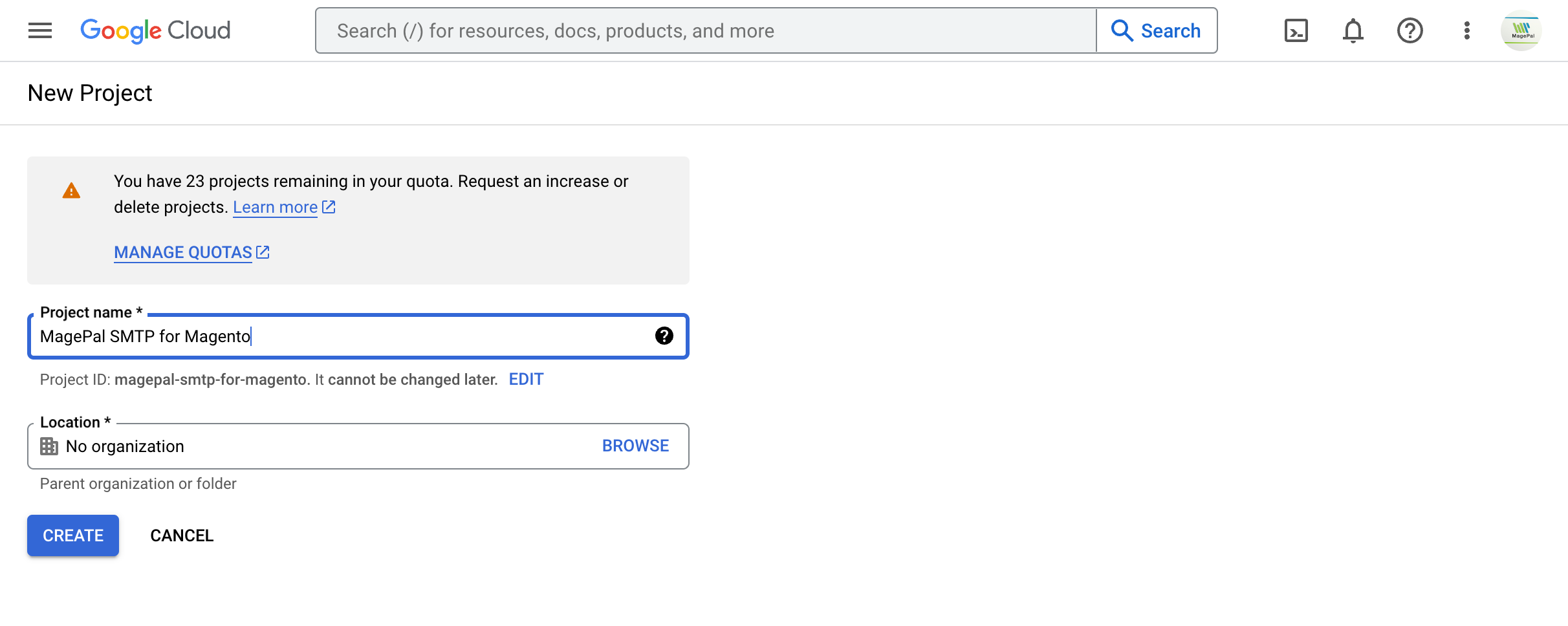
- Enable Gmail API access using this link console.developers.google.com/flows/enableapi?apiid=gmail&credential=client_key&pli=1
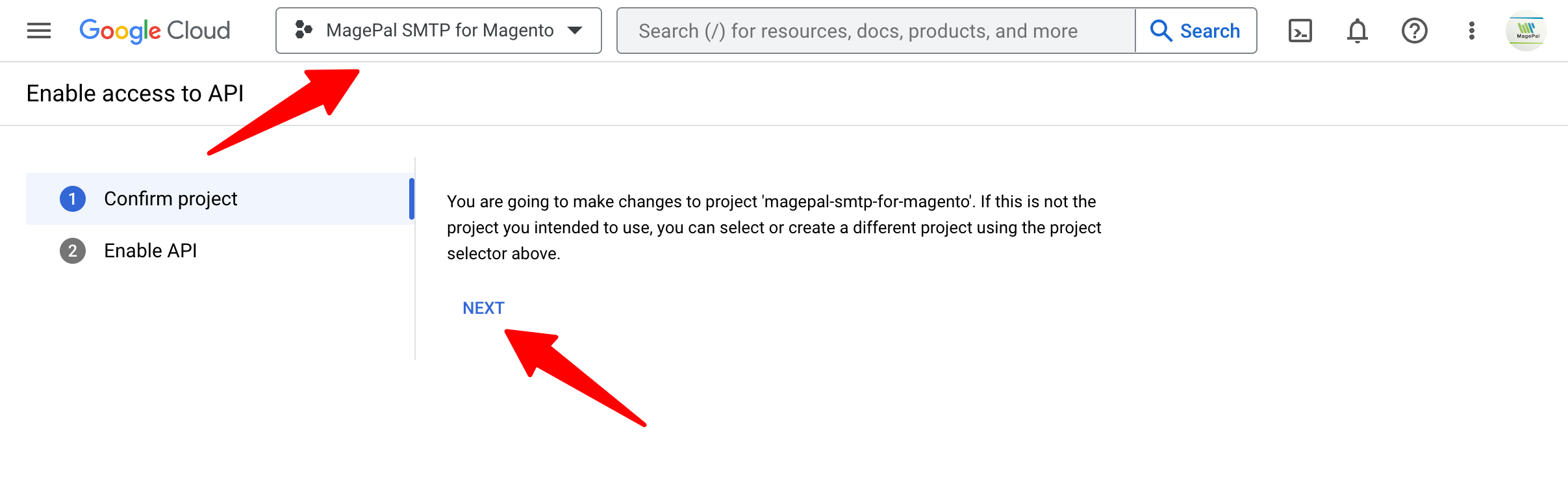
Click "Next" to confirm the selected project and then click the "Enable" on the next page. - From the left-hand hamburger menu, navigate to APIs & Services > Credentials
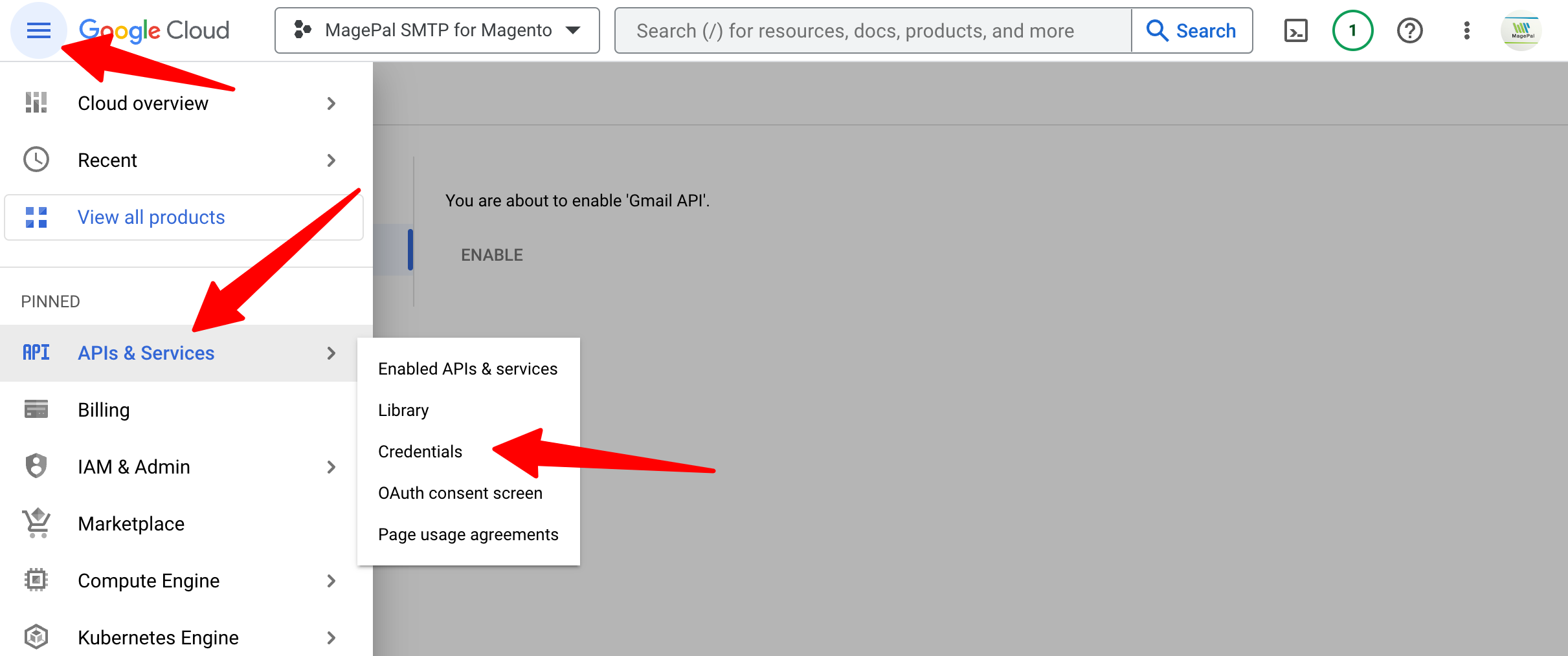
- Click on "Create Credentials"
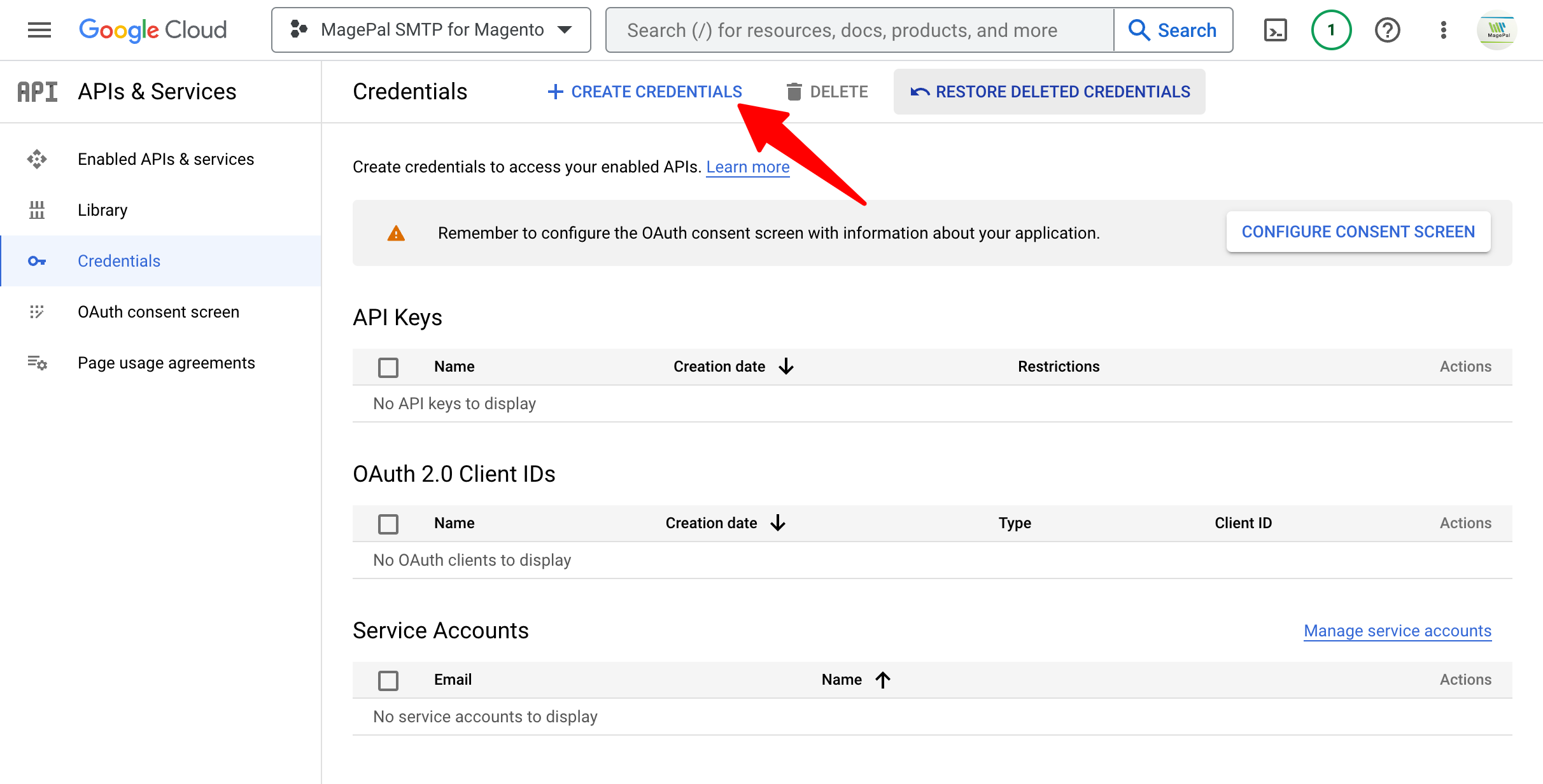
- Select "Help me choose" from the dropdown menu.
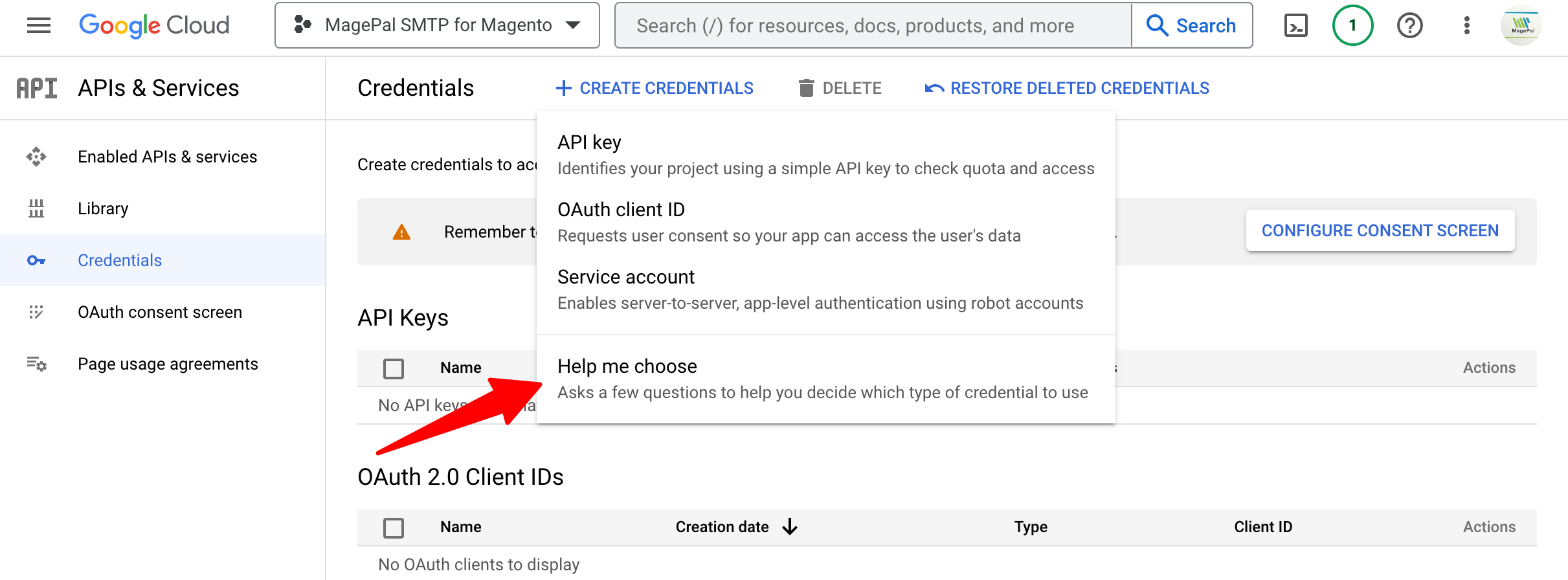
- From the dropdown choose "Gmail API" and select the "User data" radio button
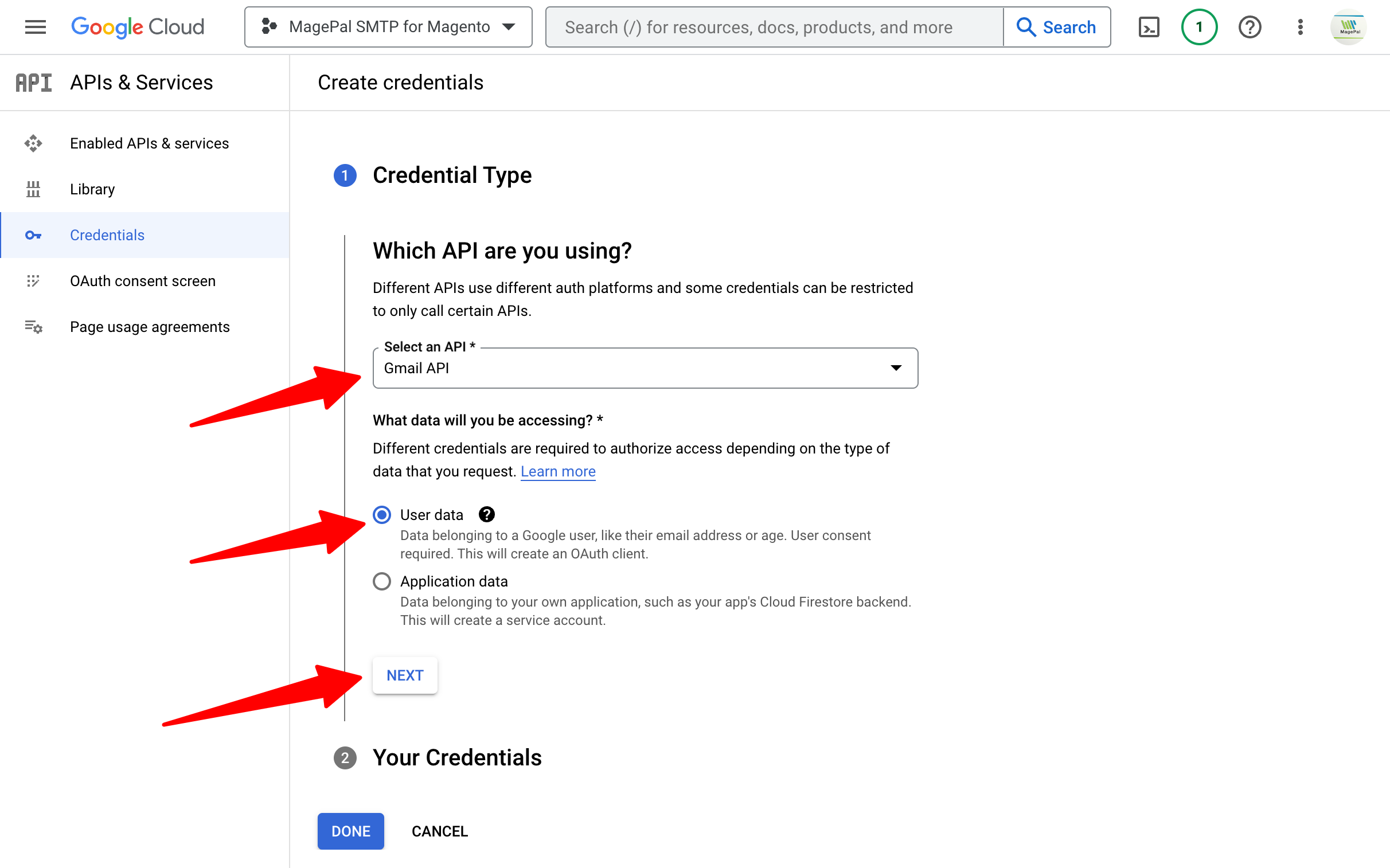
Related Extensions
Get more from your Magento2 store!
HTML Minifier for Magento2
Minification is the process of removing all unnecessary characters and spacing from your source code without changing its functionality.
Magento Enhanced E-commerce
If your are using Magento + Google Analytics, then you need Enhanced E-commerce for Google Tag Manager.
Catalog Hover Image for Magento
Quickly previewing alternative product images on your category list page.
0
Total Downloads
11
years experience with Magento
30+
Magento / Adobe Commerce Extensions
Shop with confidence
With millions of downloads worldwide, install with confidence knowing that our extensions will just work.
Prepare for the future with Google Analytics 4
Is your Magento store ready for the future? Say hello to the new Google Analytics 4, which is built from the ground up with all-new features and advanced machine learning technology.